How do I find the shared Draft link?
- Support Center
- Drafts
How do I find the shared Draft link?
Clearscope Drafts can be “shared” by clicking on the dropdown next to a report and toggling the share link.
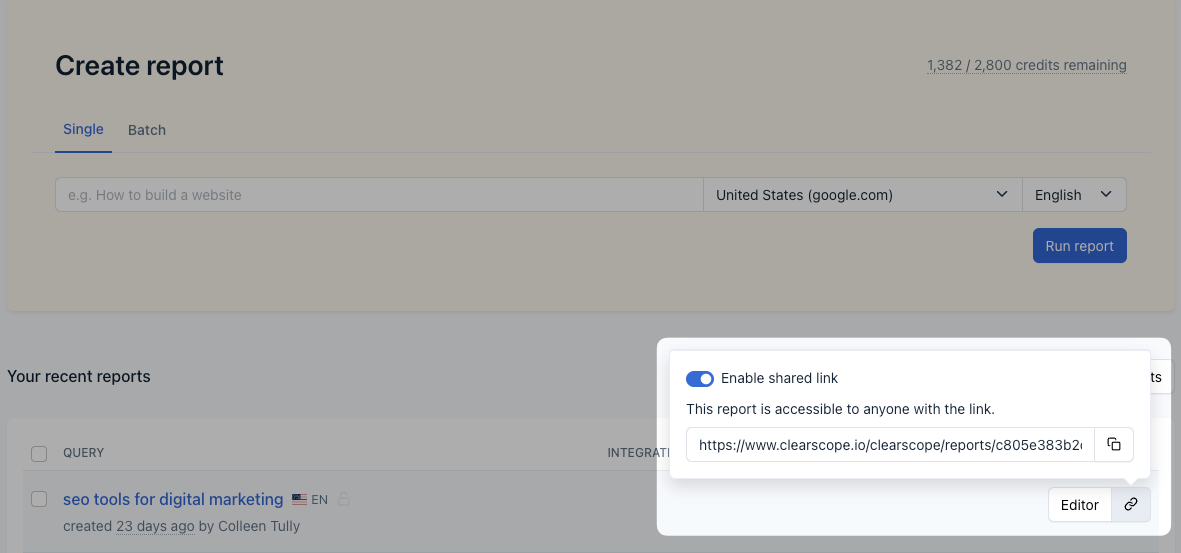
Enable shared link connected to a Draft
Sharing a Draft makes it accessible to anyone with the link (think of a shared Google Doc). Anyone with a shared Clearscope link only has access to the shared draft; they won't have user permissions to do anything else on your account.
Clearscope Drafts must be toggled to “Shared” to work with the Google Docs add-on. Users with the Admin role can make any new Clearscope Drafts automatically “shared” by visiting their organization settings.
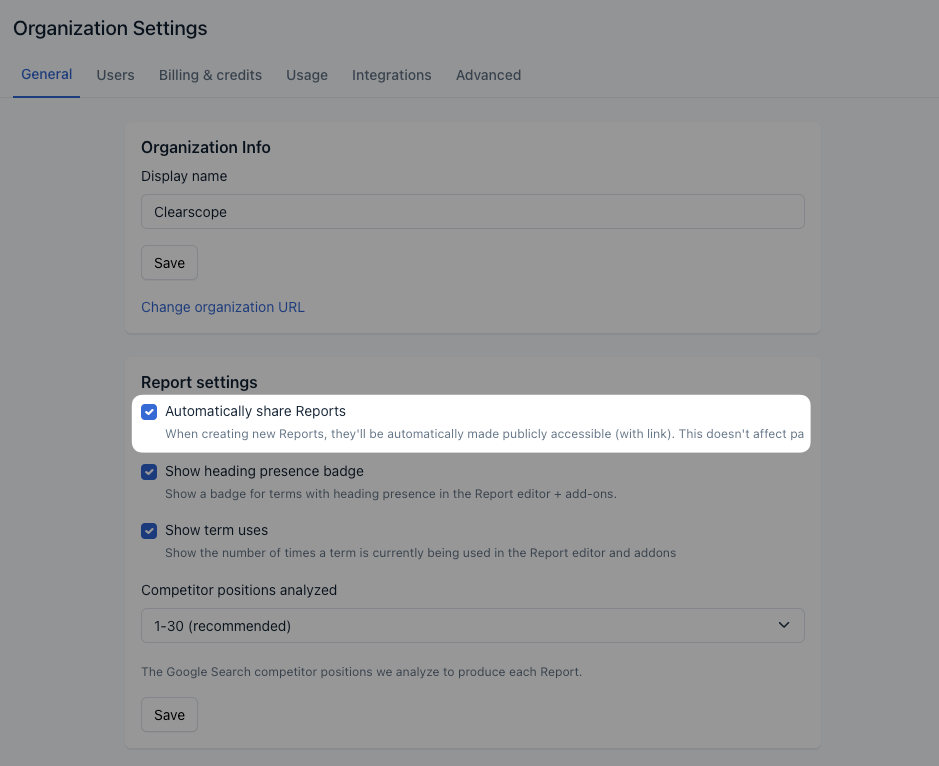
Automatically share reports setting