6 Tips on How to Search a Website for Keywords
Topic: SEO
Published:
Written by: Holly Stanley
Google pulls accurate search results in a millisecond. But what if you need to narrow down your search? You may want results exclusively from your own site or a competitor’s website.
That’s where these tips for searching websites for keywords come in.
In this article, learn how to look in a page’s HTML and use Google search operators correctly along with some best practices for using SEO (search engine optimization) tools.
What is a website search for keywords?
A website search for keywords lets you find specific keywords or topics on an individual website.
There are several ways of searching sites for keywords. The method you choose depends on why you’re searching for keywords.
Why search for keywords on a website?
A website search helps you find specific information on any website. This could be your website, a competitor’s, or any other site.
Here are a few reasons why you may need to search a website for keywords:
Identify backlink opportunities: Look for relevant websites for your backlink strategy.
Identify sections to update: Look for outdated stats, seasonal offers, promotions, product features, and quotes.
Do keyword research: Look for new keyword ideas and topics you haven’t included in your content yet.
Research competitors: Evaluate competing content to see how they’re creating content on certain topics.
Search for a statistic: Find data you read recently.
Monitor performance: See which pages are ranking for certain keywords.
Fill in content gaps: See where your content may be thin on specific topics.
How to search a website for keywords: 6 tips
There are multiple ways to search websites for keywords. Your chosen method depends on why you’re searching for these specific keywords.
Here are six different methods to help you search websites for keywords.
Use CTRL+F
The simplest way to quickly find specific keywords on a web page is to use CTRL+F or ⌘ Command+F on a Mac.
It’s a useful method for searching for the frequency of specific keywords or phrases on a web page. Here’s how to do it:
Press Ctrl+F on a Windows desktop or ⌘ Command+F on a Mac
Enter the word in the search field to locate it on a webpage.
Check the keyword presence and or the number of keywords on the page.
The specified keyword or phrase will appear highlighted on the page.
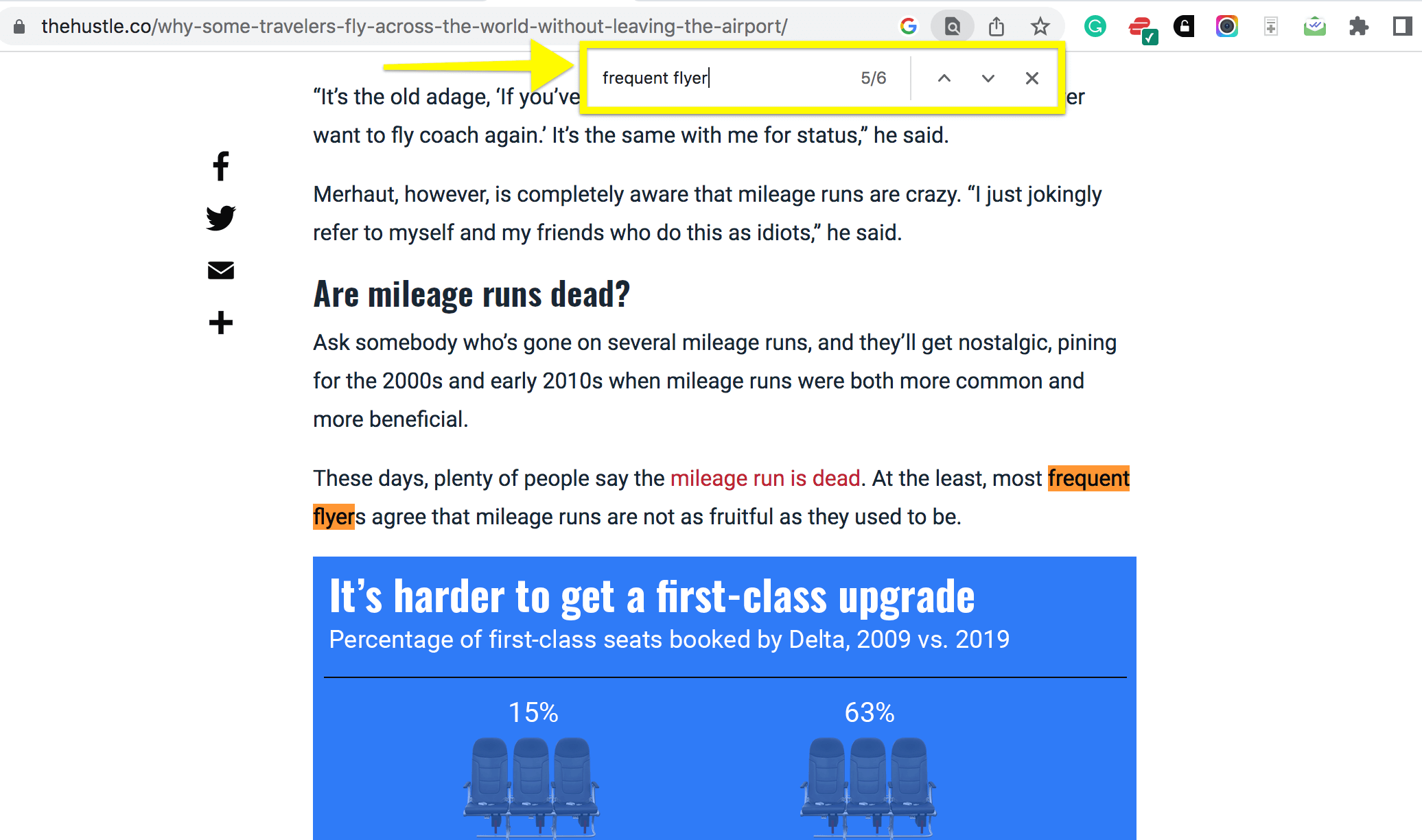
Use Ctrl+F to search for keywords on web page.
This method is best for searching for specific keywords or statistics you need to find on a single web page. It’s helpful for identifying sections like outdated promos, stats, or product features you may need to update.
Use Google Search Operators
Google Search Operators are characters and commands that increase the power of regular Google searches.
In this keyword search use case, Search Operators are useful for identifying more specific results.
You can use Google Search Operators to limit searches to one website.
Launch Google
Type “site:” followed by the website’s domain (e.g., “site:www.clearscope.io”)
Then add the keyword after the domain (e.g., “site:www.clearscope.io SEO tools”
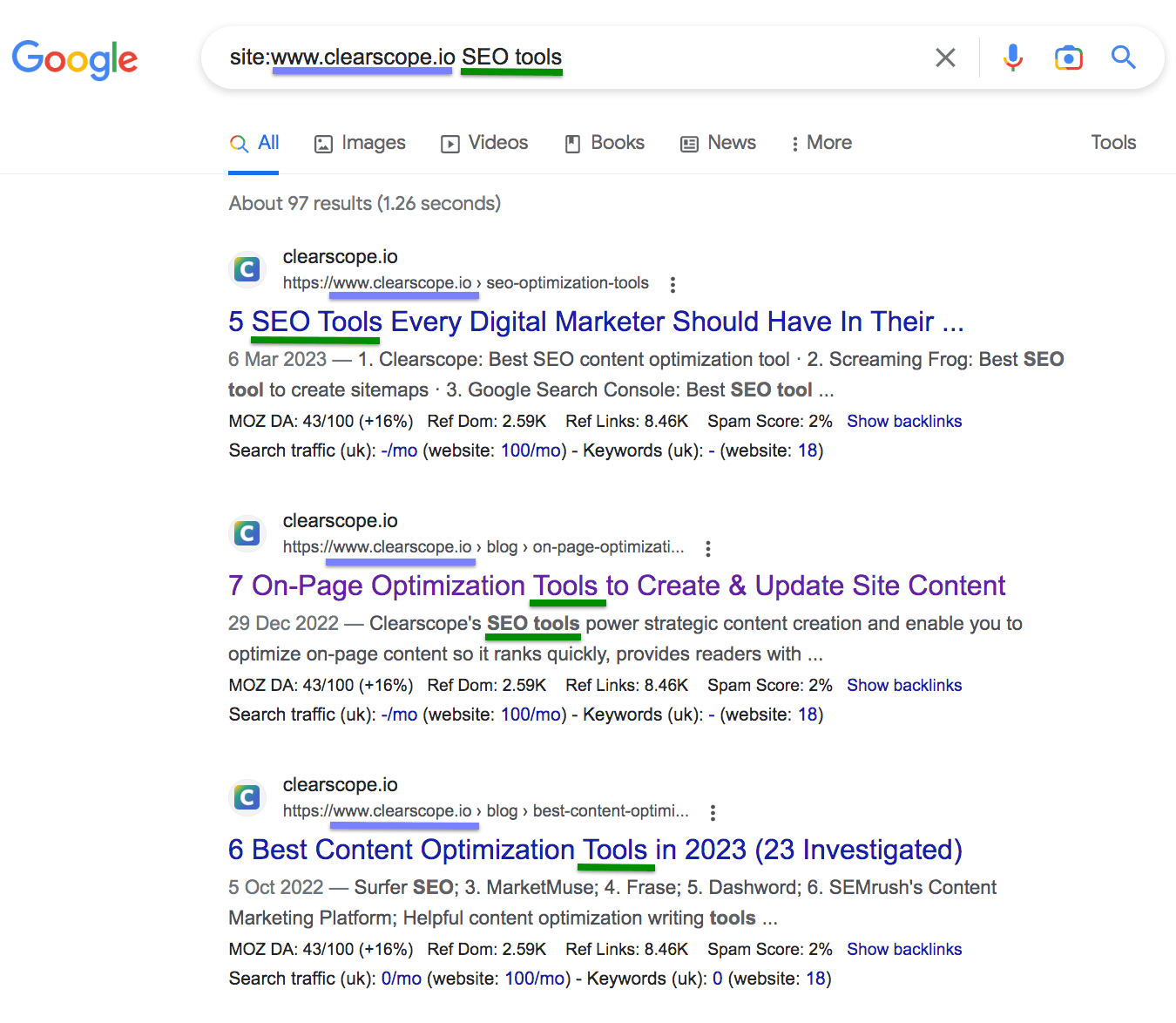
Google search command site: Clearscope SEO tools results.
To find content on a site that has an exact match keyword in the URL, use the inurl: operator.
This command is useful for finding pages on your site with strong on-page optimization for the topics you’re searching for:
site:www.clearscope.io inurl:seo tools
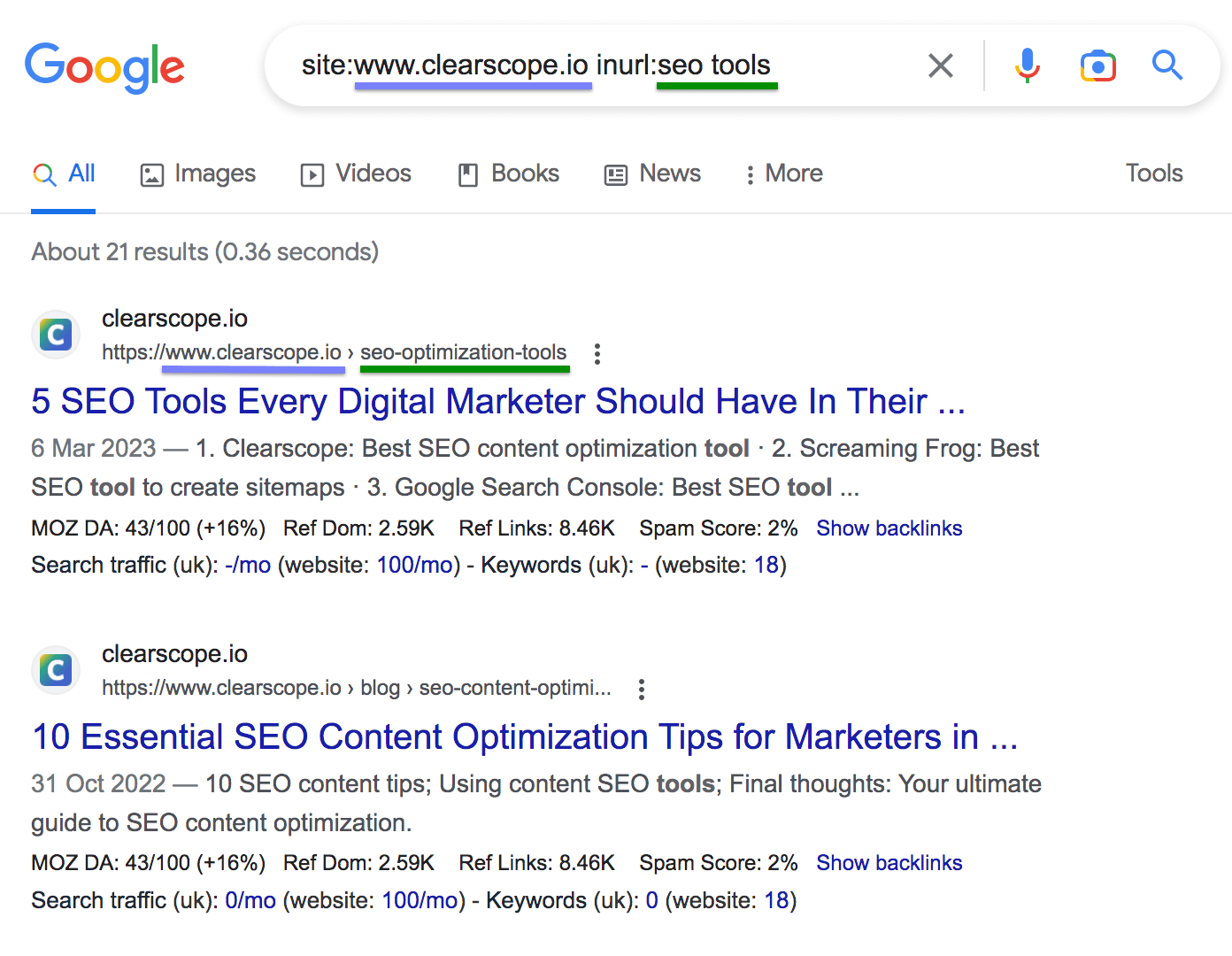
Google search command inurl: clearscope SEO tools.
The inurl: command is also a helpful search operator for identifying competing sites that are ranking for your chosen keywords.
inurl:seo tools
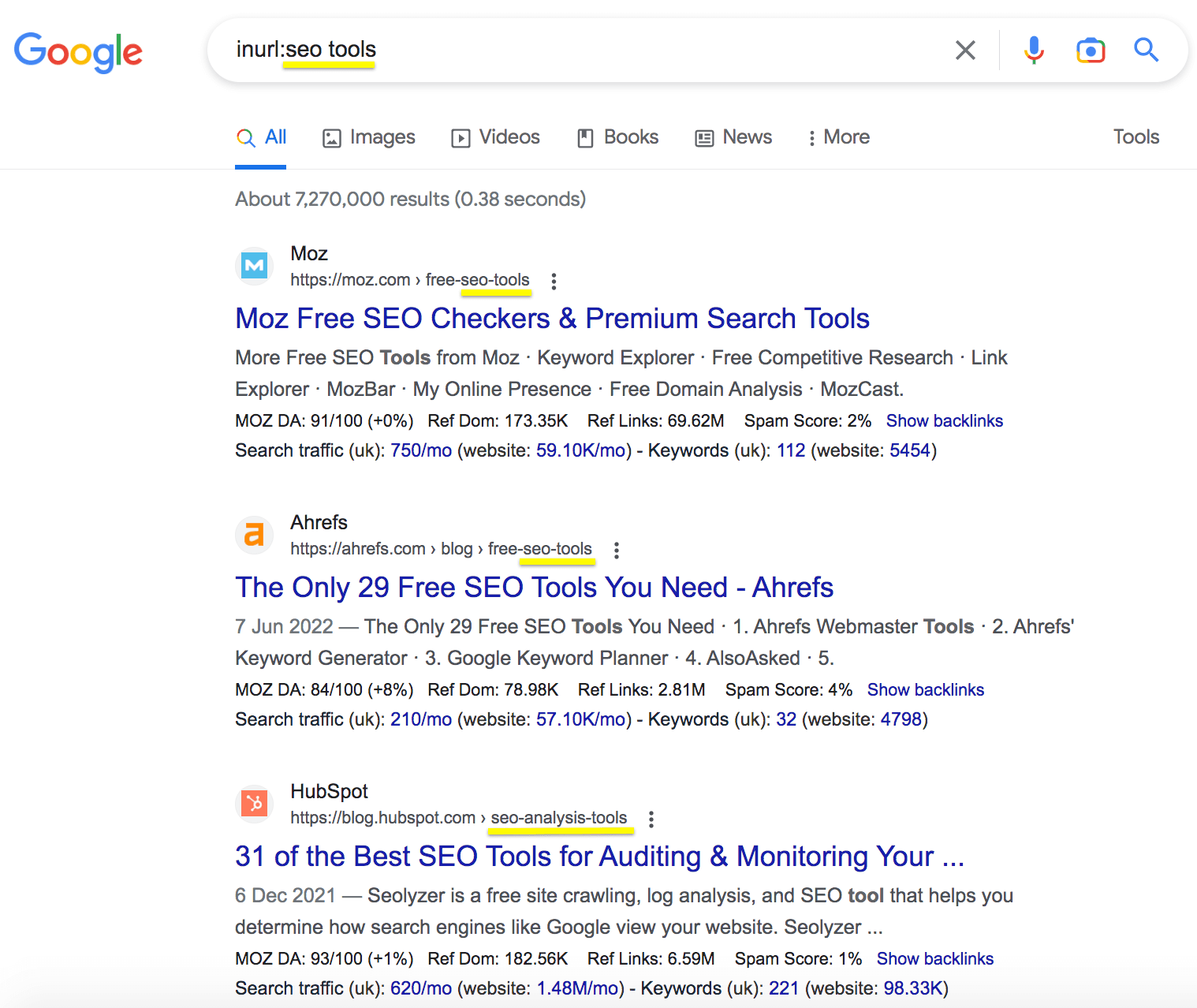
Google search command inurl: seo tools serps.
Use the website’s search box
Websites usually have their own search bars so you can track down specific content within a site. According to the Search Engine Journal, 40% of users consider the search bar to be the most important feature on a website.
Usually, you’ll find the search bar in the top right-hand corner of the homepage.
You just need to:
Locate the search bar
Type your keyword
Click search or hit enter
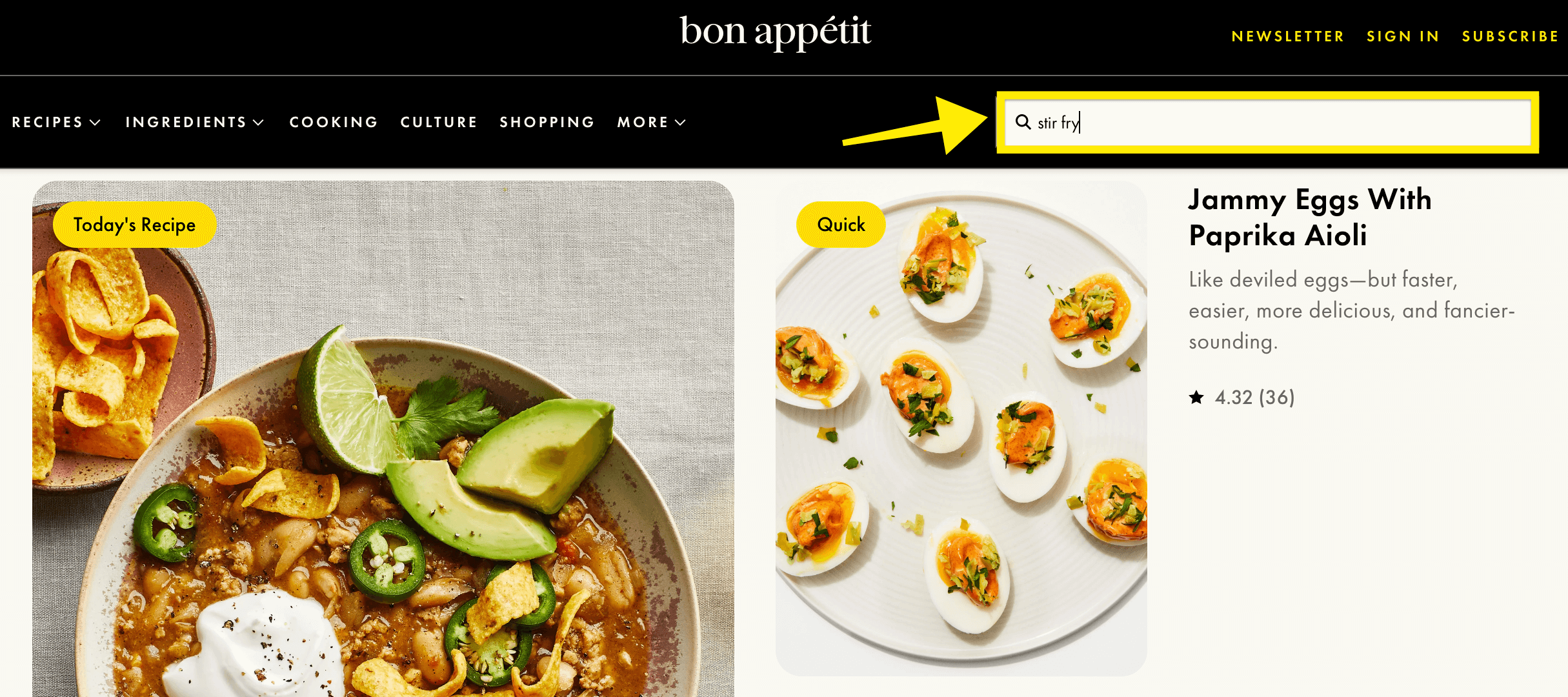
Website search box to find keywords Bon Apetit homepage.
This method is the easiest for finding any given keyword on a website. But keep in mind, not all websites have a search bar function. Plus, the quality of search results may vary.
For instance, the search bar may not be configured in the best way. Some search bars may only pull up keyword matches in the title or URL, so you may end up with a limited list of relevant results.
Use keyword tools
If you’re not sure of the exact keyword phrase or topic you’re searching for, keyword tools can be helpful.
Keyword research tools help you come up with more keyword ideas based on the seed topic or keyword you enter.
Along with relevant keyword suggestions, these tools also share metrics like search volume and keyword difficulty.
Let’s say you’re researching competitors or looking for new content ideas. Using these tools you can identify the best keywords to target in your content strategy.
Some tools also have functions that let you see all of the organic keywords a website ranks for.
Here are three tools to get started with:
1. Google’s Keyword Planner
Once known as Google Adwords, the search engine’s free tool is a great place to start your search for relevant keywords you may want to target. While it’s technically for paid Google ads, there’s plenty of useful data to fuel your organic SEO keyword research too.
For instance, the tool shows traffic and search volume estimates for keywords.
Here’s how to use it:
1. First, enter your seed keywords or phrases you want suggestions for.
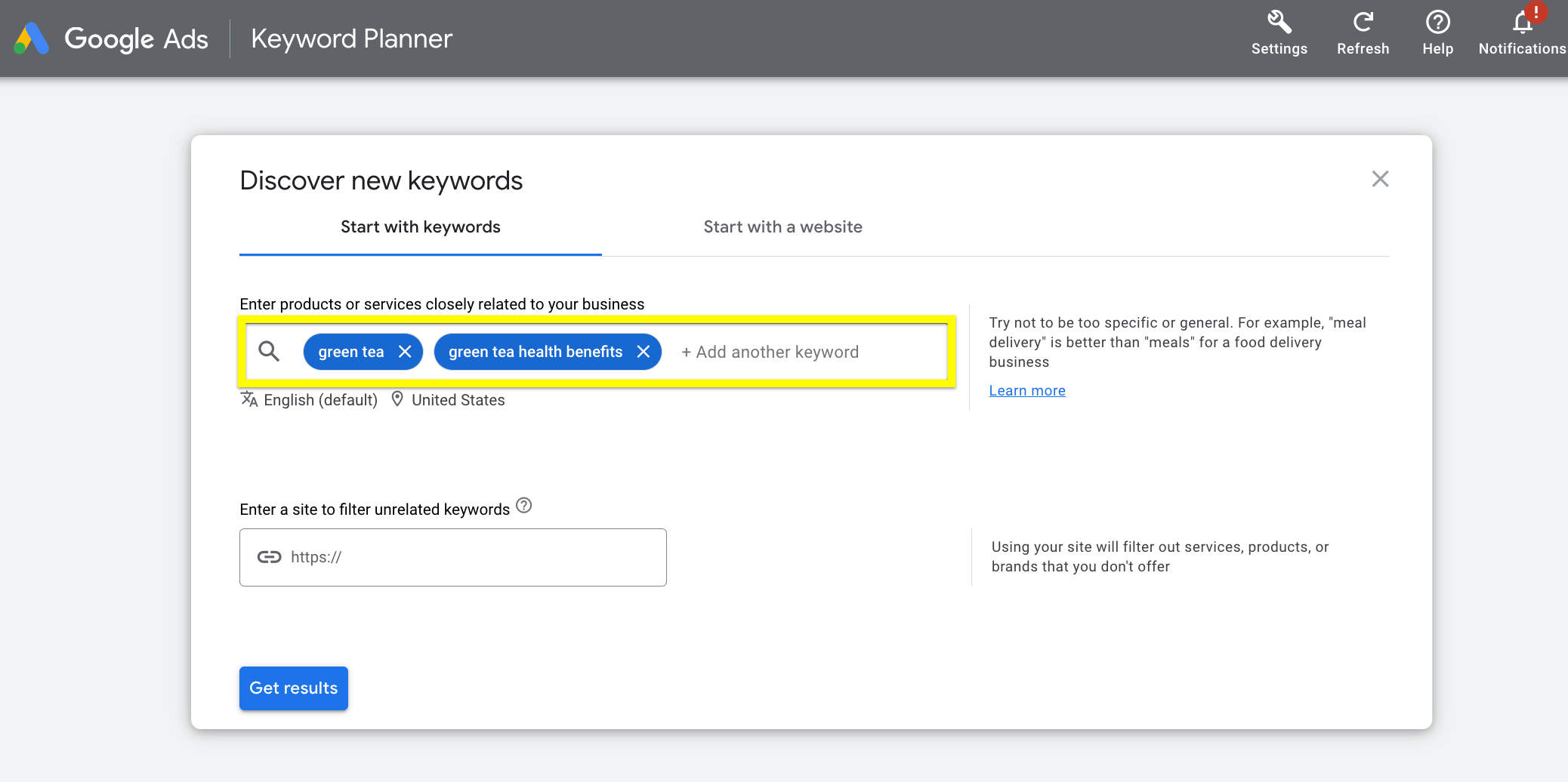
Google Keyword Planner discover new keywords search bar.
2. Once you hit enter, you’ll see various metrics including average monthly search volume, competition levels, and average bid values for PPC campaigns.
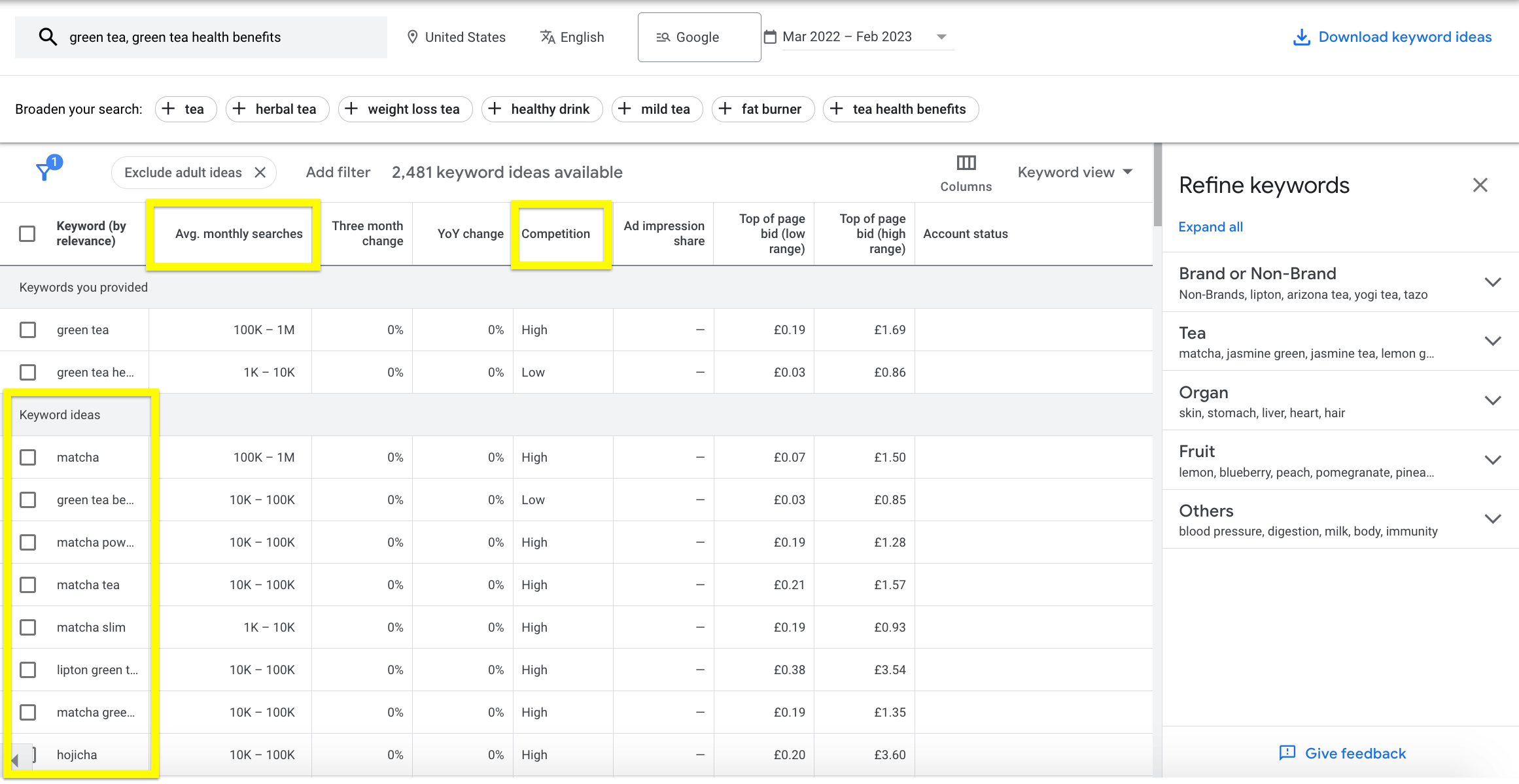
Google Keyword Planner green tea health benefits results.
The keyword ideas column should help you better understand the terms your competitors are targeting along with what your audience is searching for.
Use Keyword Planner to highlight terms that have an overly high or low search volume. You can use the competition metric to get an idea of how hard it may be to rank for a specific keyword in organic search.
While you evaluate search volume, keep in mind that some low-search volume keywords may have high search intent for your website. It’s often best to choose a mixture of low, high, and zero search volume keywords.
Later, head to Google Trends to identify trending topics and keywords.
Read more: Why is keyword research important?
2. Clearscope’s Topic Exploration
Using Clearscope’s Topic Exploration tool, you can generate a list of topics and questions to create your keyword strategy around.
Here's how to use it:
Enter the search query or URL and hit Run.
Using the tool’s filters, you can see a list of related keywords and relevant questions that searchers are asking about your keyword.
Unlike Google’s Keyword Planner, Keyword Discovery shows trending keywords that are rising in popularity. Including these terms is a great way to increase organic traffic.
There’s also a tab that shows exact keyword matches. This feature is great for finding those high-intent long-tail keywords related to your initial query.
3. Answer the Public
Answer the Public is a top tool for tapping into what your audience is searching for in Google. Instead of providing a list of keywords, it shows the questions and phrases people are asking around your phrase.
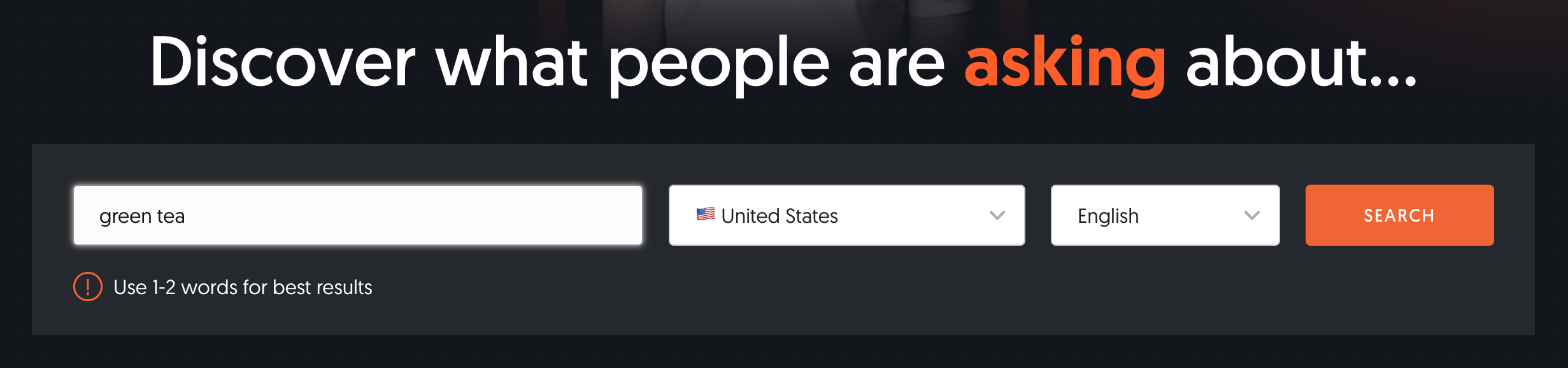
Answer the Public keyword research search box.
It’s designed to help you create ultra-relevant content that your audience wants to read. Once you enter your parent search term, it pulls up a list of questions, grouped by prepositions.
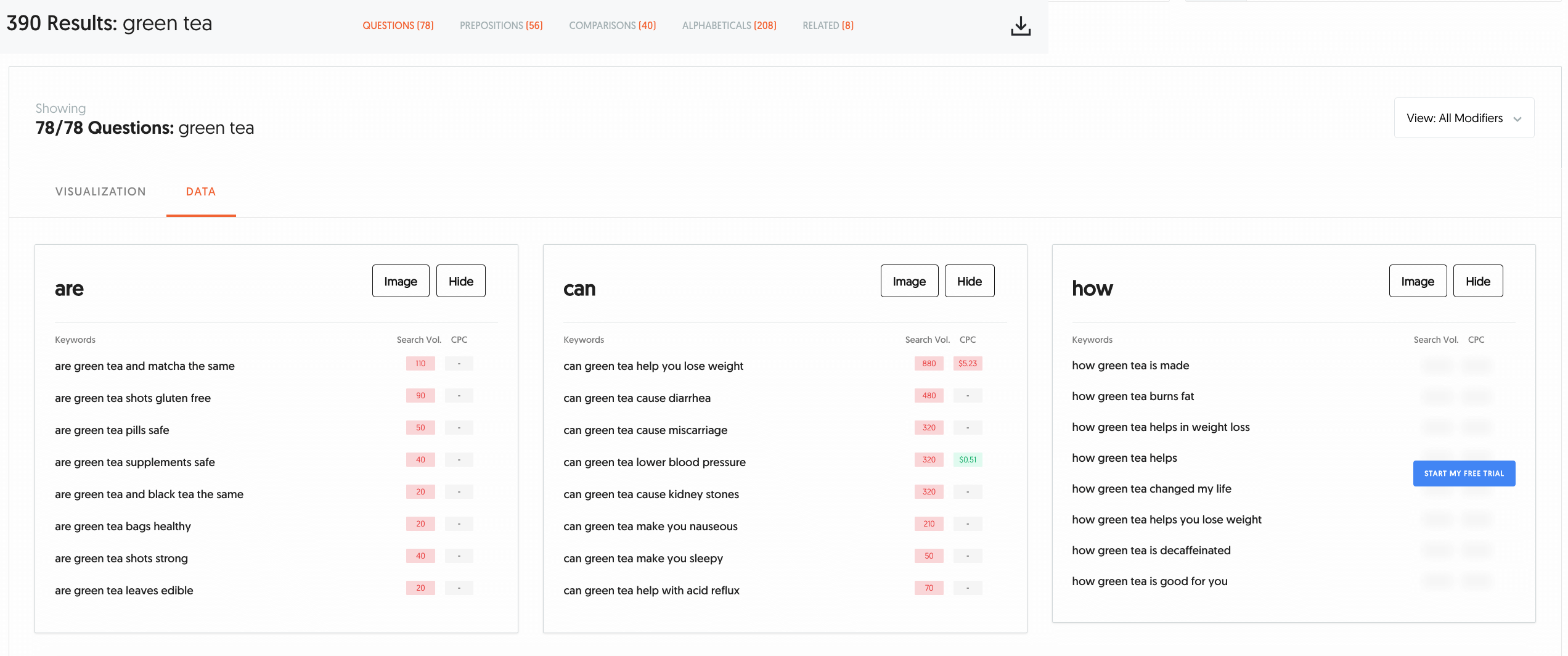
Answer the Public results for green tea.
The drawback of Answer the Public is it doesn’t provide keyword difficulty or search volume metrics for each suggestion. The tool only provides more general metrics for the parent keyword. Overall, it’s useful for better understanding user intent.
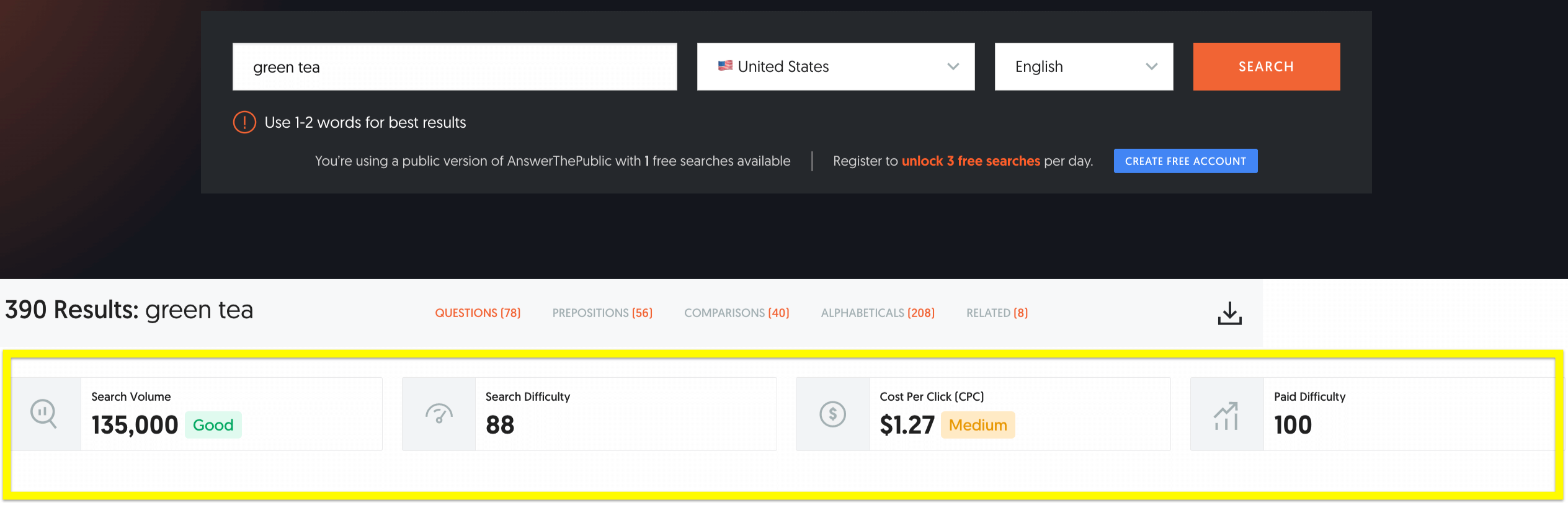
Answer the Public green tea keyword metrics.
View page source
If you want to identify the exact keywords a web page is using, view a page’s HTML source.
Use this technique to find out which keywords your competitors are using on specific web pages.
Find out what keywords your competitors are using in meta descriptions, alt text, and headers.
Here’s how:
In Google Chrome, right-click on the page and select “View Page Source”, or hit Ctrl+U.
To see which keywords your competitors are using on specific web pages, search for tags by pressing Ctrl+F (Command+F on a Mac). Here are the key tags you can use:
<title> is the title of the page description and is the way Google shows a website in listings. This contains the main keywords that the page is ranking for.
<meta name=“description”> displays below the title tag on the results page, but it’s not a ranking factor. But, most websites include competitive phrases that drive conversions.
Here’s how it would look if you want to find a web page’s meta description:
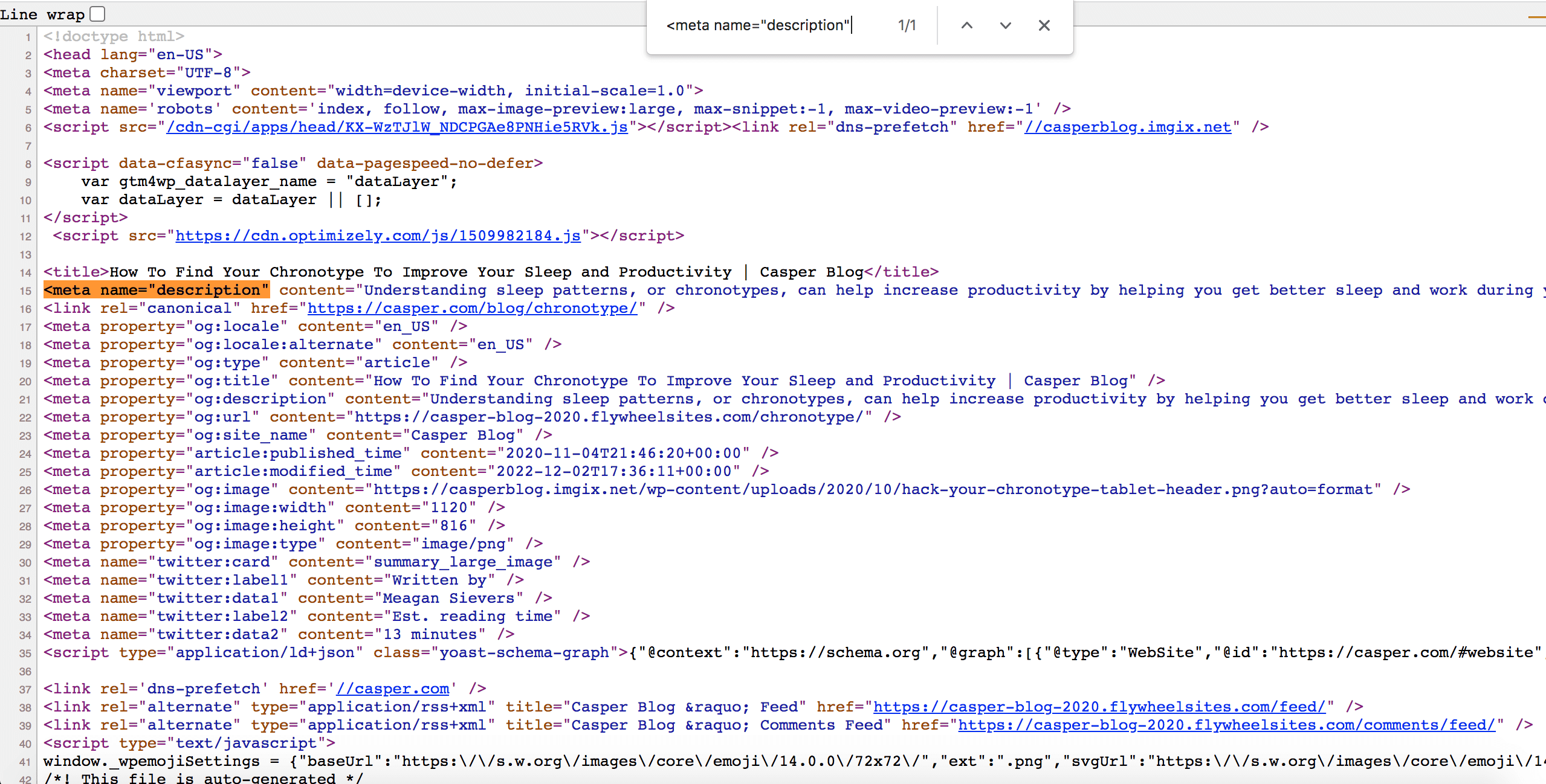
Search for keywords meta description in page HTML.
This method only searches the current web page you’re on––not the entire site.
Run a Clearscope Draft
Wouldn’t you rather identify high-performing keywords in seconds instead of manually searching for keywords one by one?
Running a Clearscope draft is the quickest way to generate a list of key terms in the top 30 URLs.
Clearscope analyzes the top content ranking for the SERP (search engine results pages) for the phrase and pulls the semantic keywords and main questions to include in your content.
Once you enter a keyword in Clearscope, you’ll get a unique draft. This report includes the recommended reading level, word count, and content grade you’ll need to have the best chance of ranking.
Here’s an example of Clearscope draft for the phrase “green tea health benefits”:
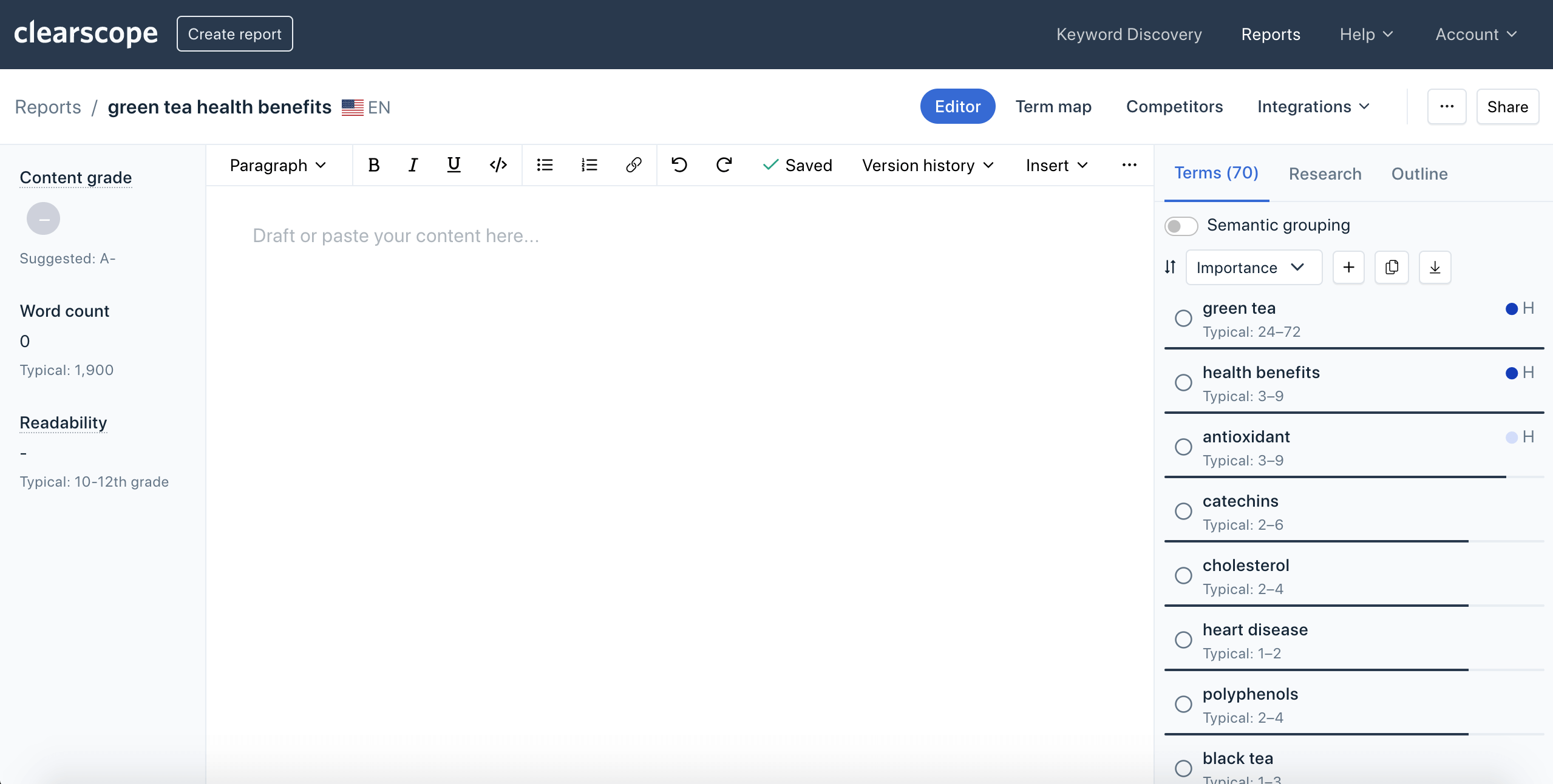
Example Clearscope draft for green tea health benefits.
Under the terms tab, you can see a full breakdown of the top terms to include in your article. Clearscope provides a score for how important the term is to the topic along with its heading presence and typical uses so you avoid keyword stuffing.
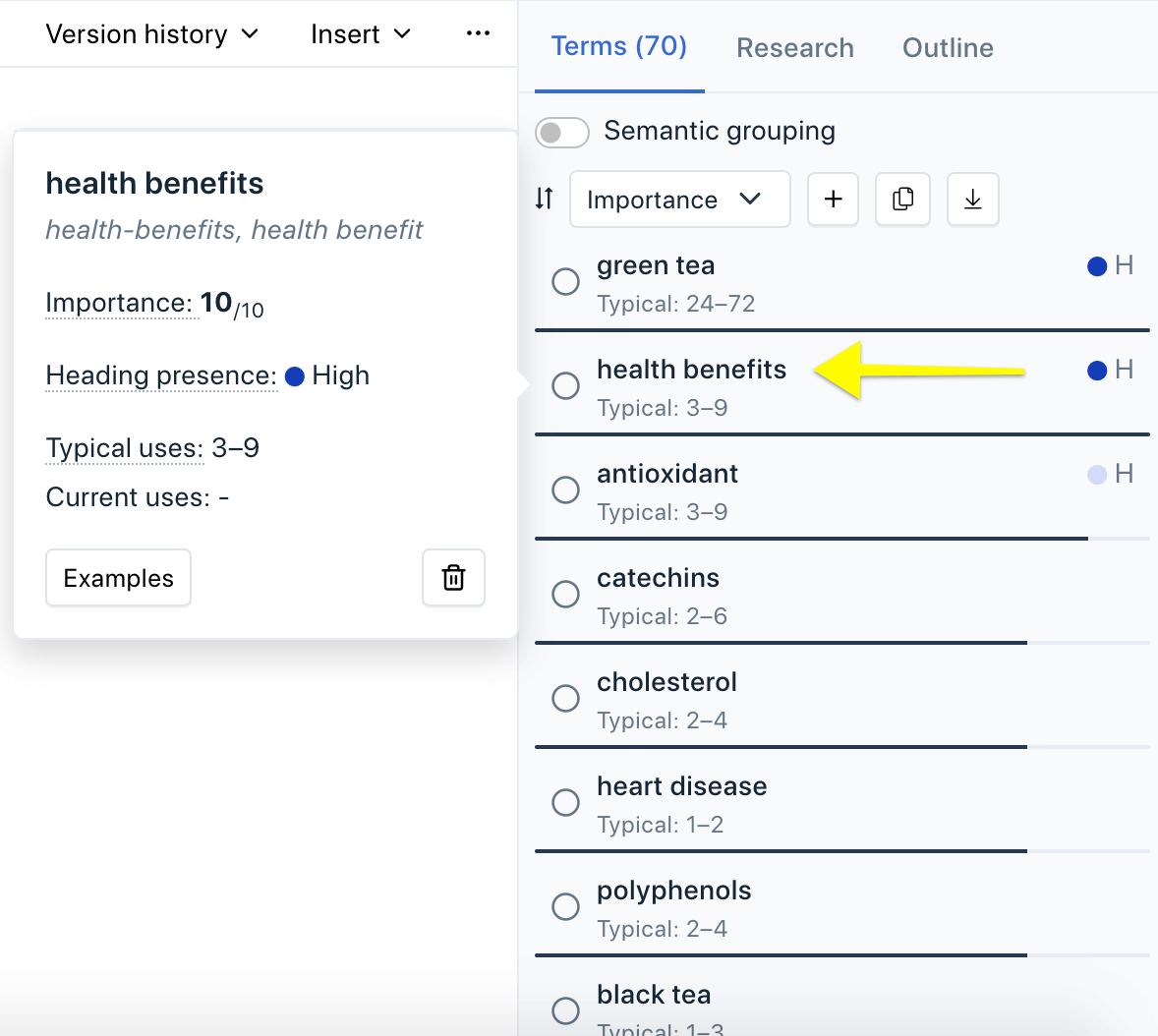
Example Clearscope draft terms tab for green tea health benefits.
While you write, your content grade will increase depending on how well your content includes the keywords. There’s also a handy Google Docs extension so you can write your content there without needing to copy and paste it into the report.
Wrapping up: How to search for keywords on websites
Knowing how to search for keywords on websites and web pages is a key component of building a solid SEO strategy.
By searching for keywords, you can keep tabs on competitors’ sites, more easily update your site, and identify the right keywords to target.
The next step is to use some SEO tools to inform your content marketing strategy.
Contact our team to learn more about Clearscope and see if it's right for your teams and SEO goals.
How To Do a Content Audit in 5 Easy Steps
Our post explains how to do a content audit in 5 clear steps — we also answer FAQs and talk about the best content audit software to support your processes.
Read more7 On-Page Optimization Tools to Create & Update Site Content
Our guide compares the best on-page optimization tools to research keywords, write SEO-optimized content, and improve rankings in Google search results.
Read moreHow to Create a Content Inventory & Perform a Content Audit
Our post explains how to perform a content inventory, audit your existing website content, and maintain an SEO-optimized site — in four simple steps.
Read more