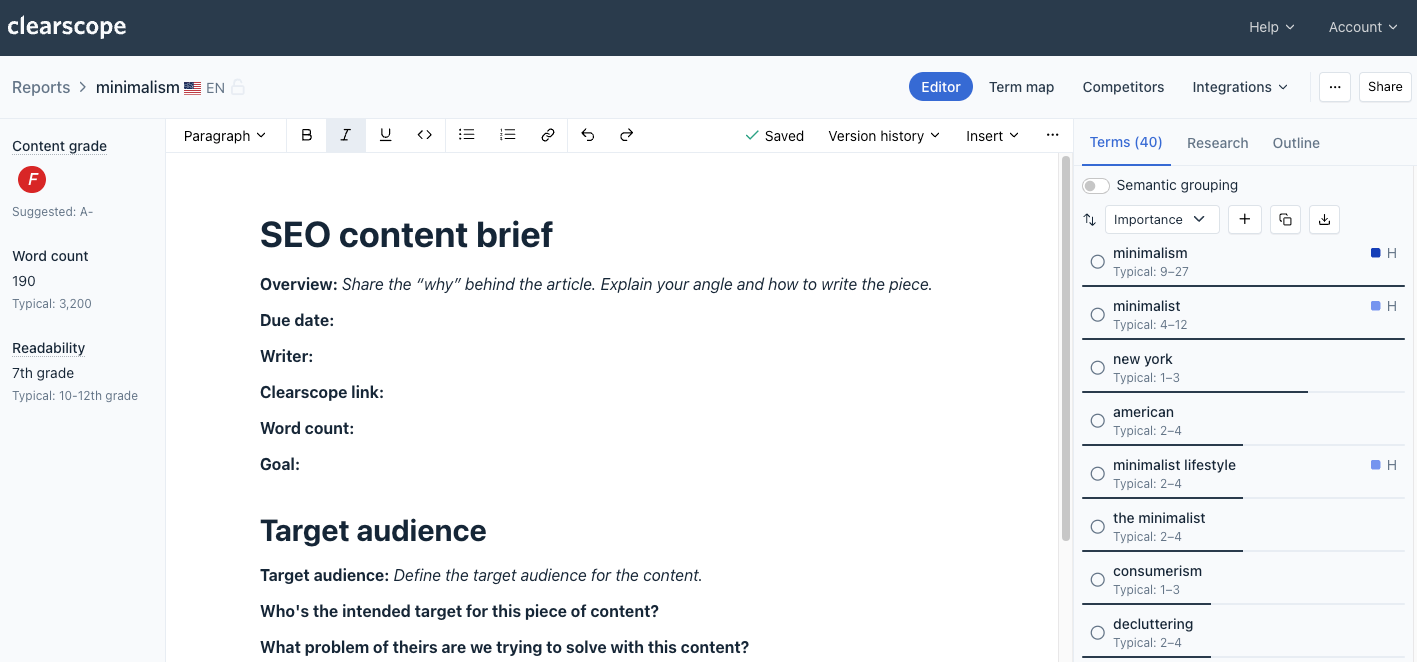Getting Started: Brief Templates
Brief templates are outlines or frameworks to help SEO strategists, writers, and editors draft content in a consistent and targeted manner.

How do I access Brief Templates?
You can access brief templates:
1. From the left-side menu: Select the “Brief templates” link underneath the Content Reports icon
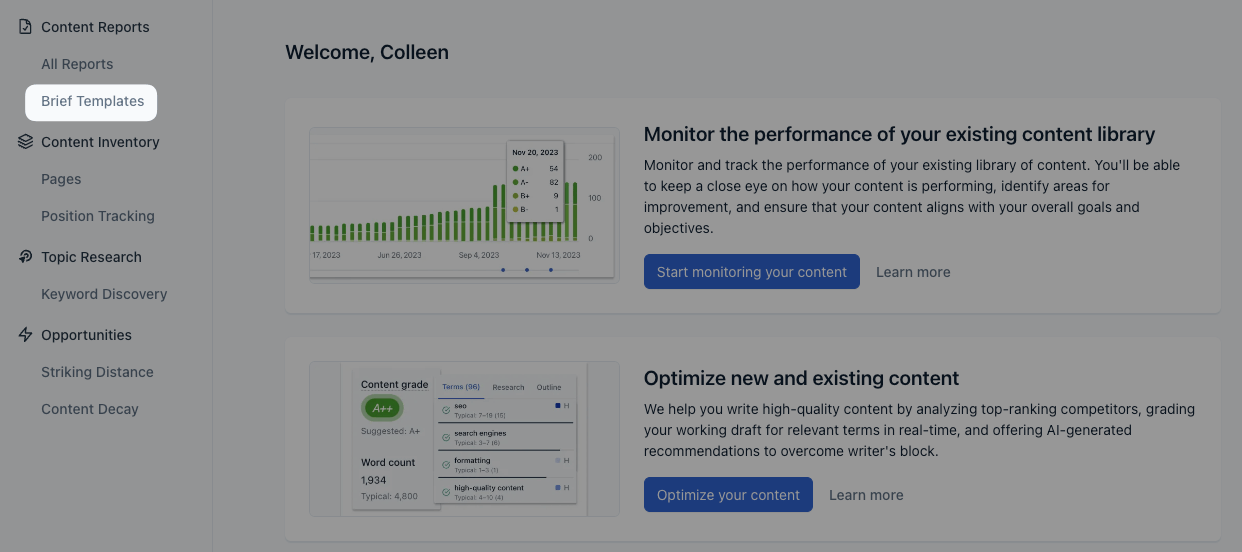
2. From the Editor: Select the Insert drop-down menu and click the "Manage Brief Templates" option
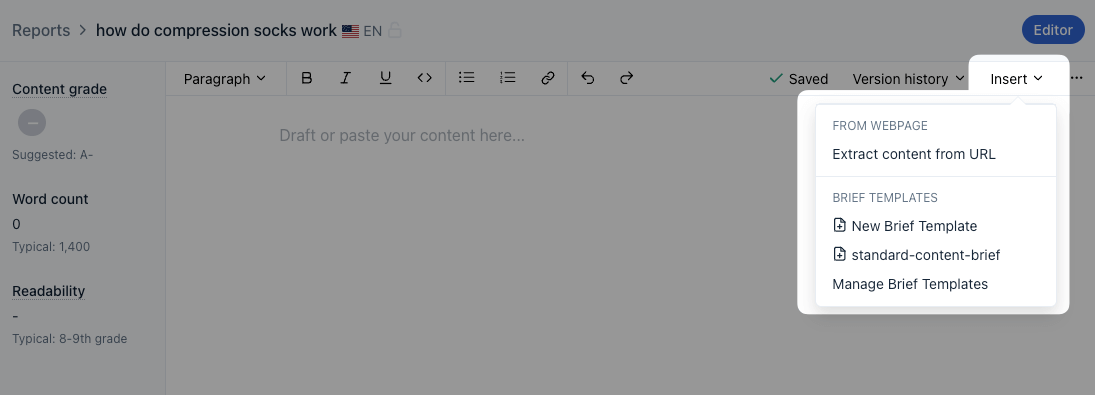
How do I start using Brief Templates?
Follow these steps to use brief templates in Clearscope’s Editor:
1. To add customized brief templates for your content workflow, select the “+ Add” button in the top right corner of the Brief Templates screen
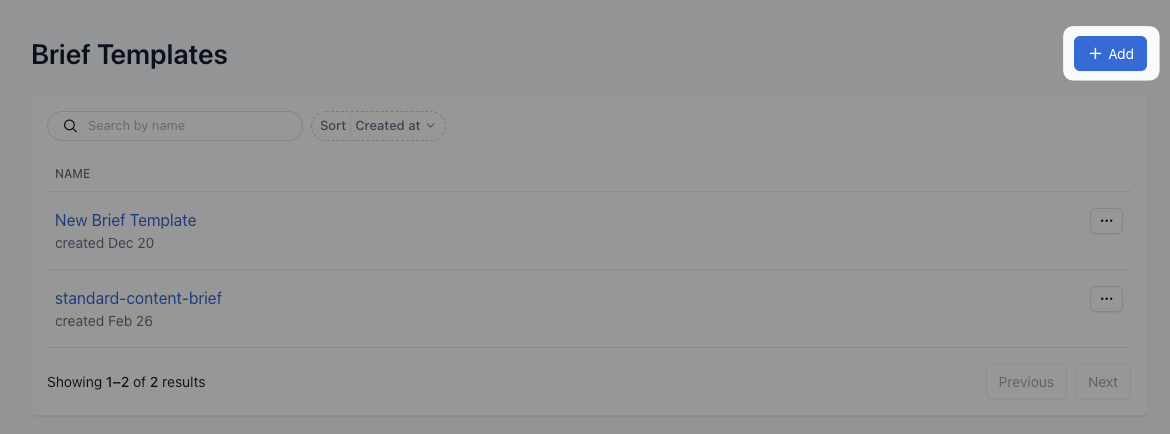
2. Rename your personalized brief template in the “Name” text field and copy and paste or develop a new template in the “Template” text box. Click the “Save” button to access your customized brief template while working within Clearscope’s Editor with the Content Report insights.
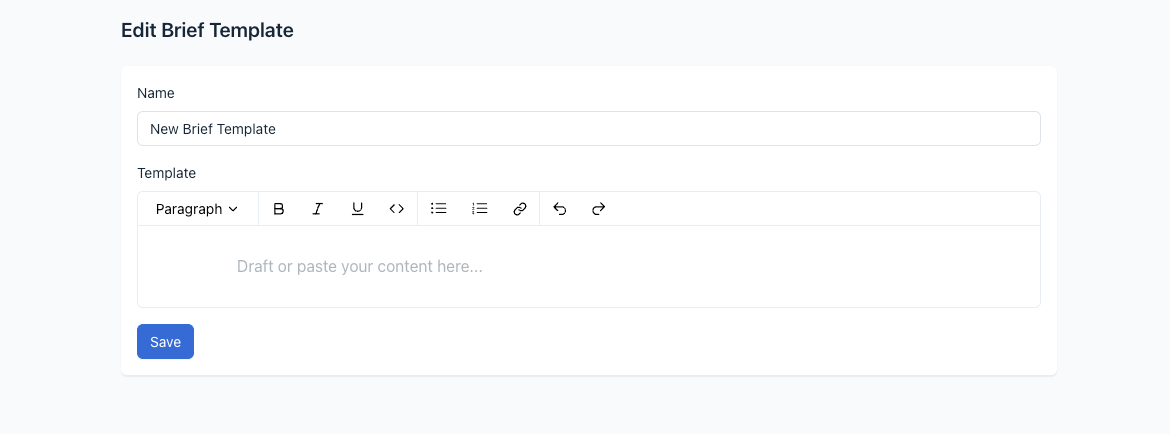
3. By returning to your Reports screen, select a Content Report to view within the Editor. To insert a brief template into the Editor, select the “Insert” dropdown menu and click the brief template to use for the content you’re creating.
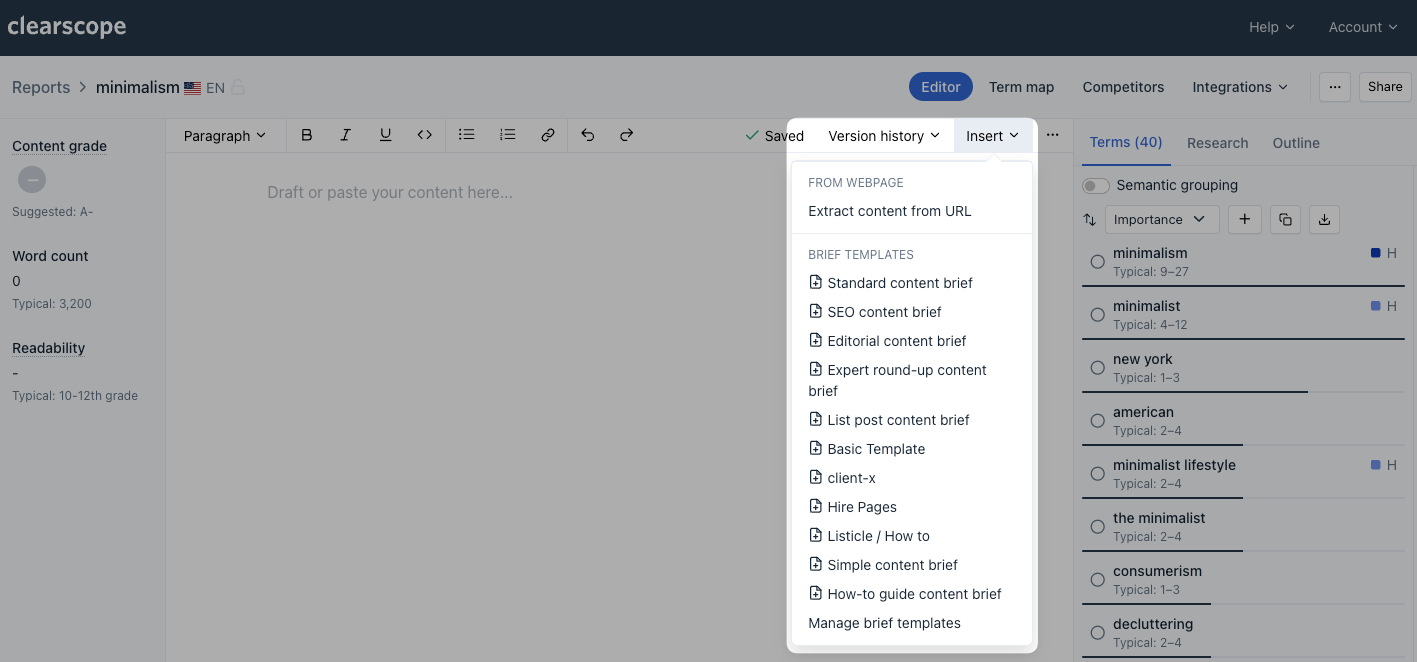
4. The selected brief template will appear in the Editor document for you to populate with Content Report insights on the right-side menu