Connecting Your Google Search Console Property
- Support Center
- Content Inventory
Connecting Your Google Search Console Property
Content Inventory is designed to empower you to take proactive measures to ensure existing content remains relevant and engaging by providing important metrics such as Content Grade, clicks, average position, and SEO value.
To help get you started, we’ll walk through the steps to connect your Google Search Console (GSC) property to Content Inventory.
Connect your Google Search Console Property
From the Clearscope Home page, select the Pages tab underneath Content Inventory on the left-sidebar menu.
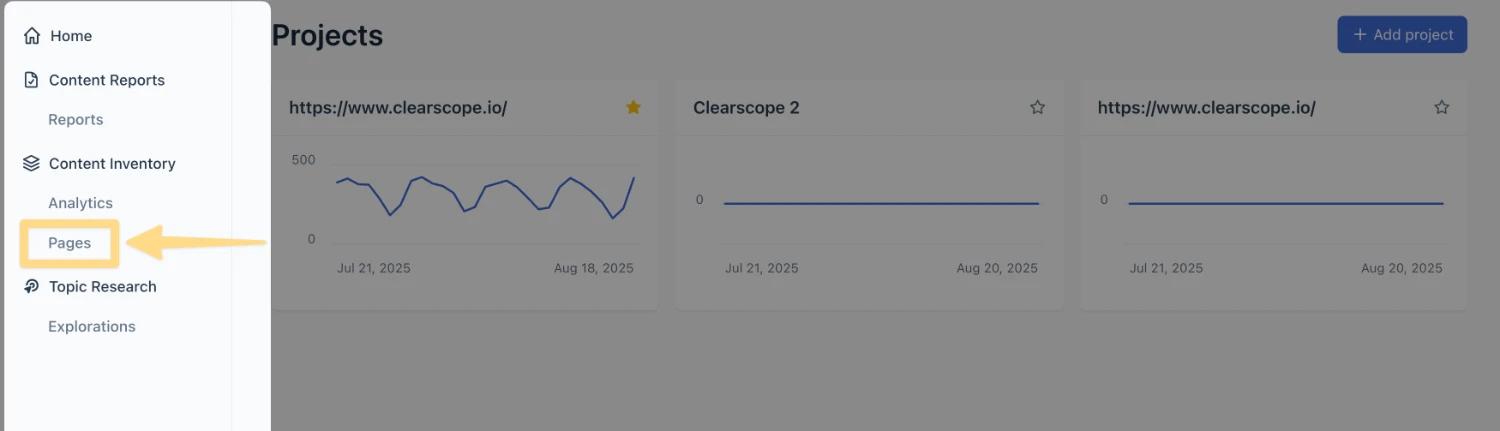
Start monitoring your content by connecting your Clearscope project to a Google Search Console (GSC) property. Select the "Connect Google Account" button to verify the property.
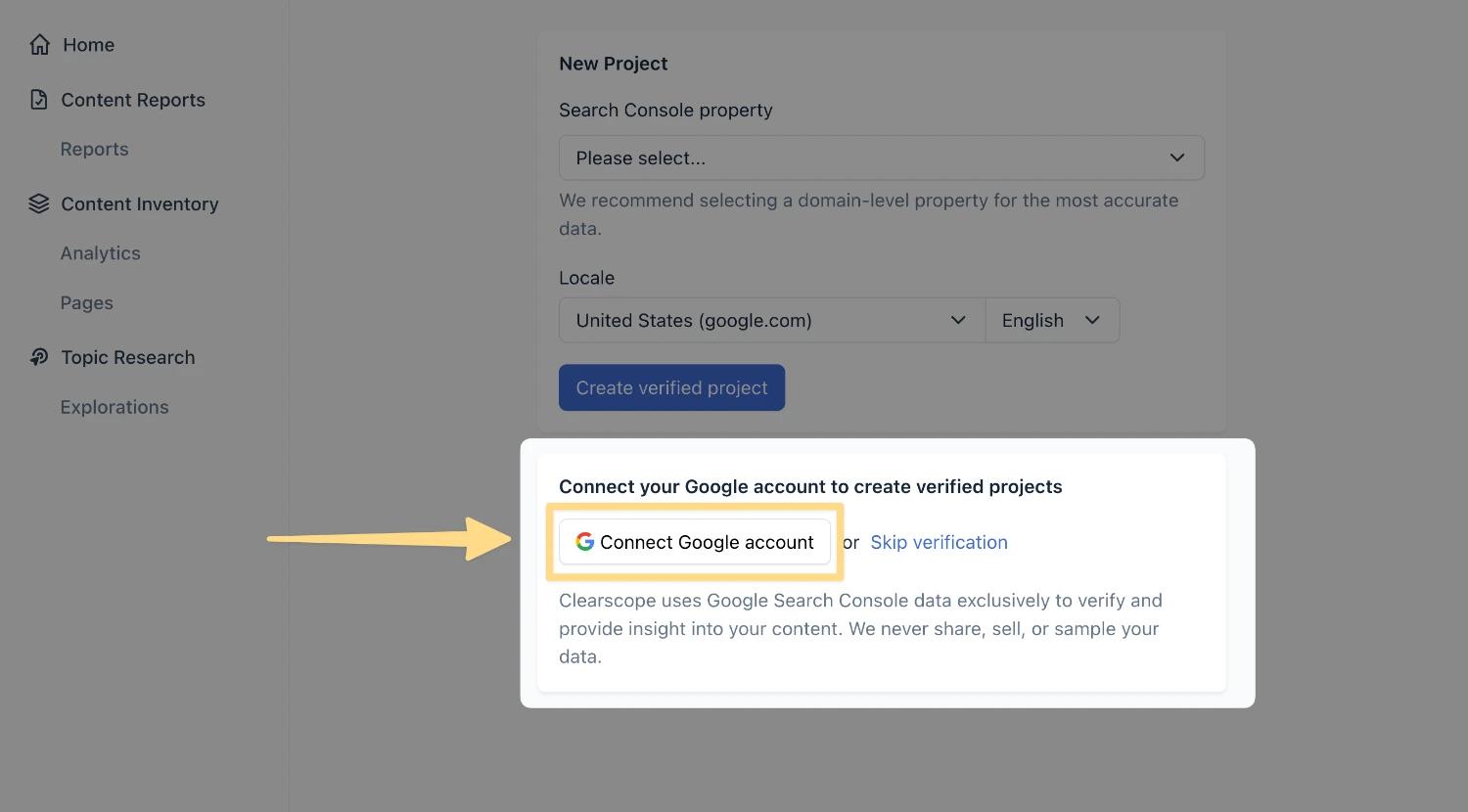
Complete the Google sign-in authorization.
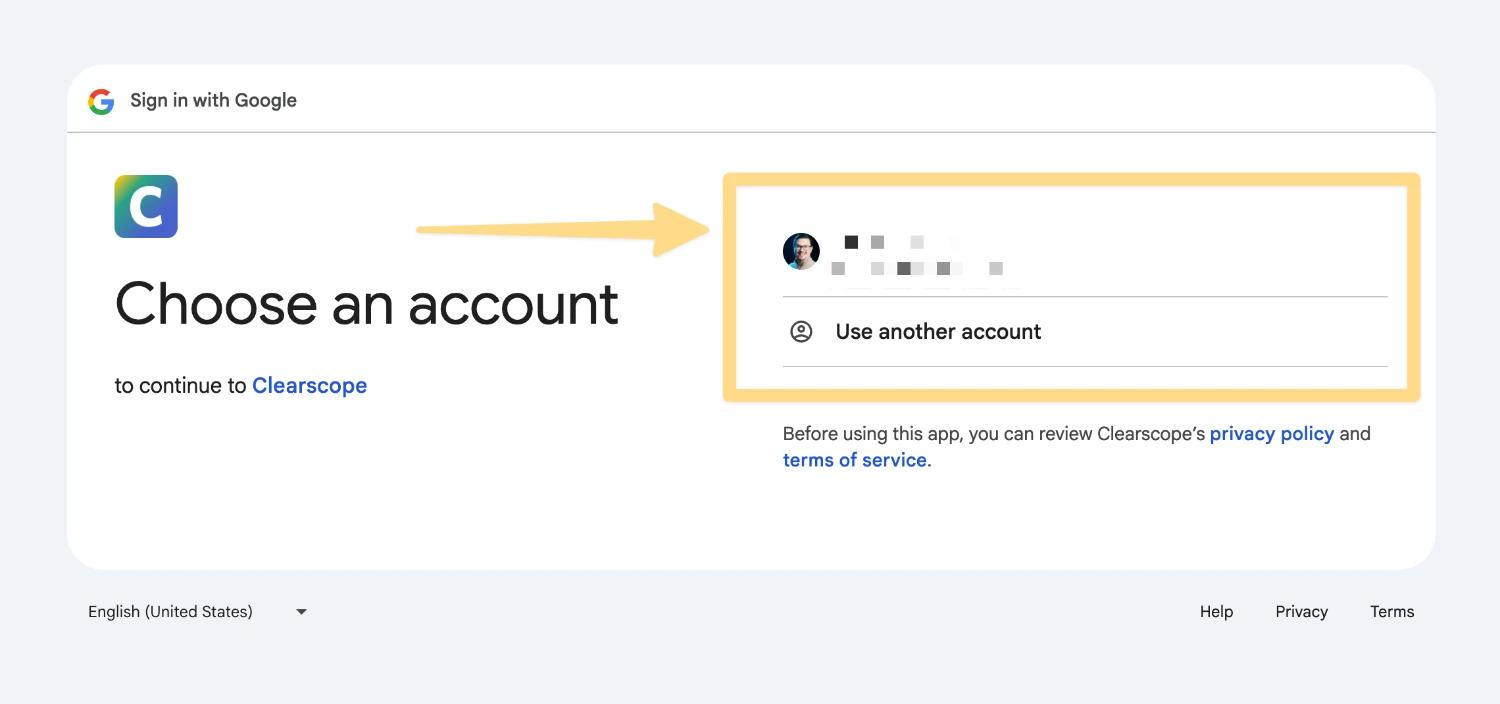
You will then be prompted to create a new Clearscope project that's associated with a GSC property you have verified.
Select the corresponding GSC property and locale then click the "Create verified project" button.
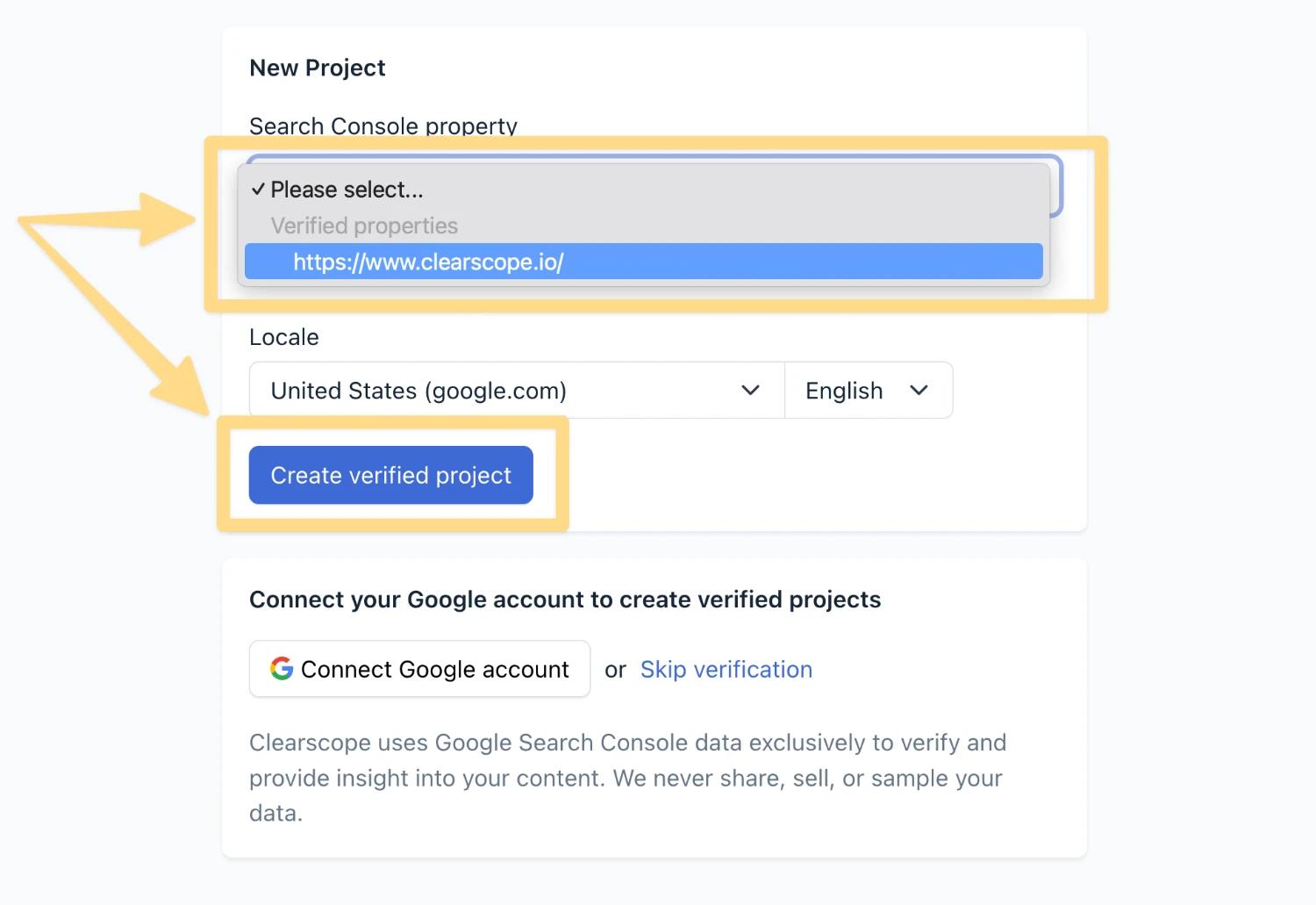
You will be brought to the Add pages screen where you can add the page URLs that you want to monitor.
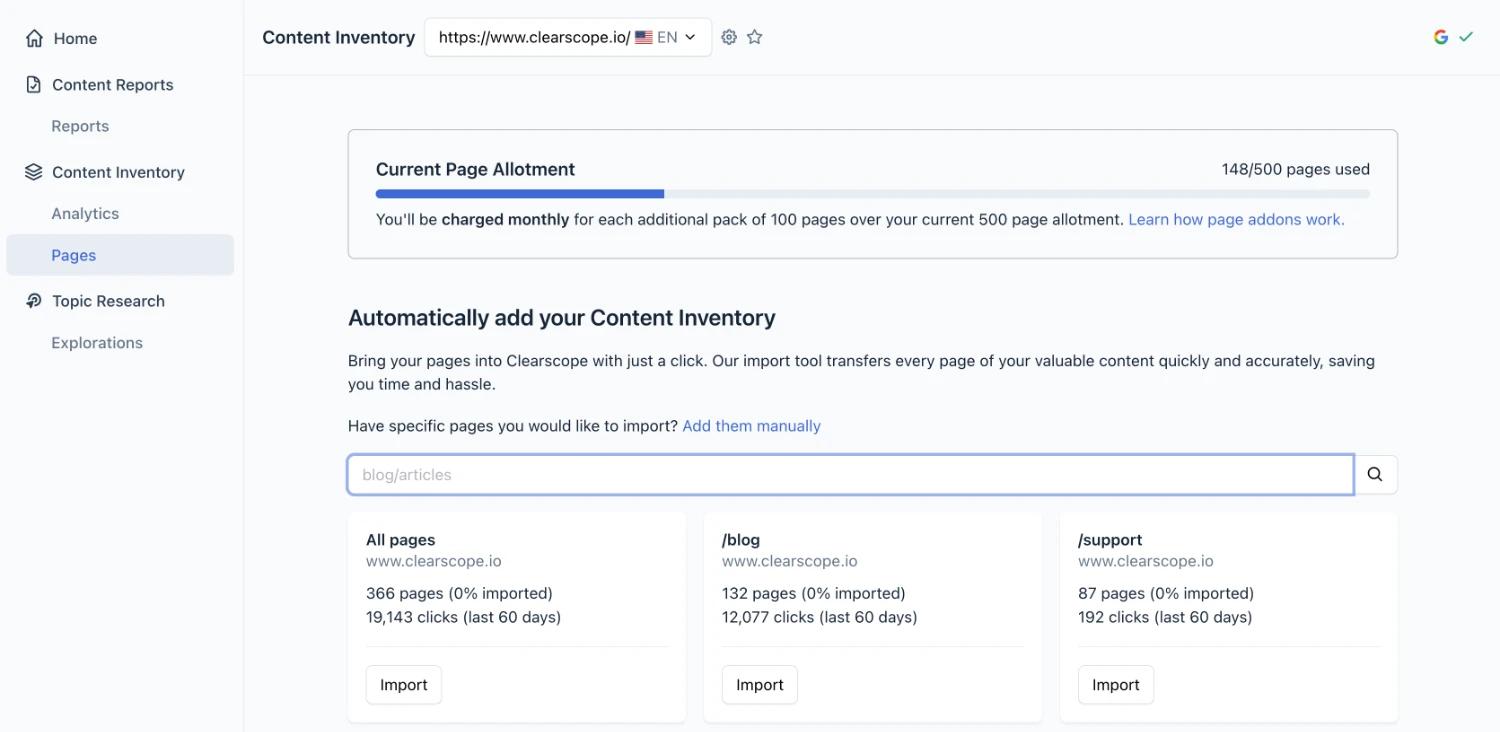
Page Import Options
There are two options for adding pages:
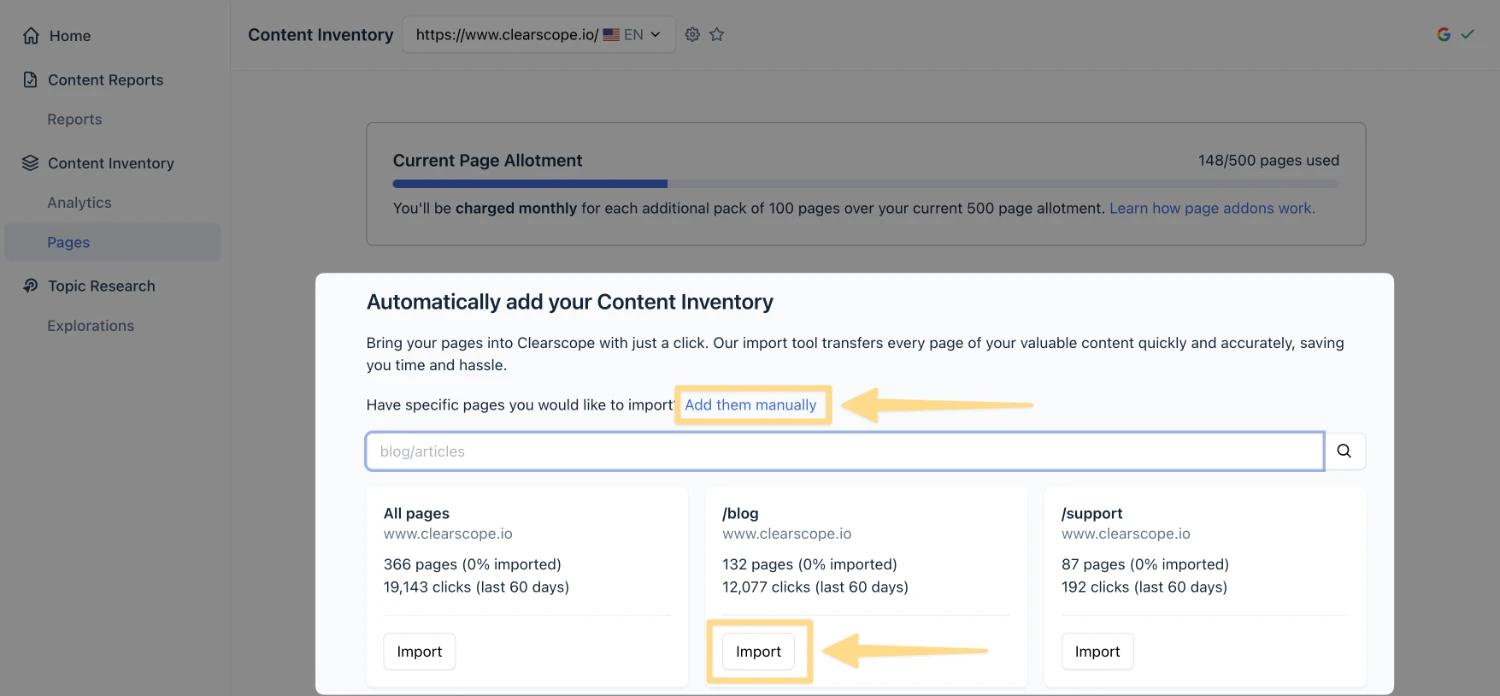
An “automated import” option that allows you to import an entire subdirectory of pages from your site. You may also enable future automated importing to pull any newly published pages into your Content Inventory.
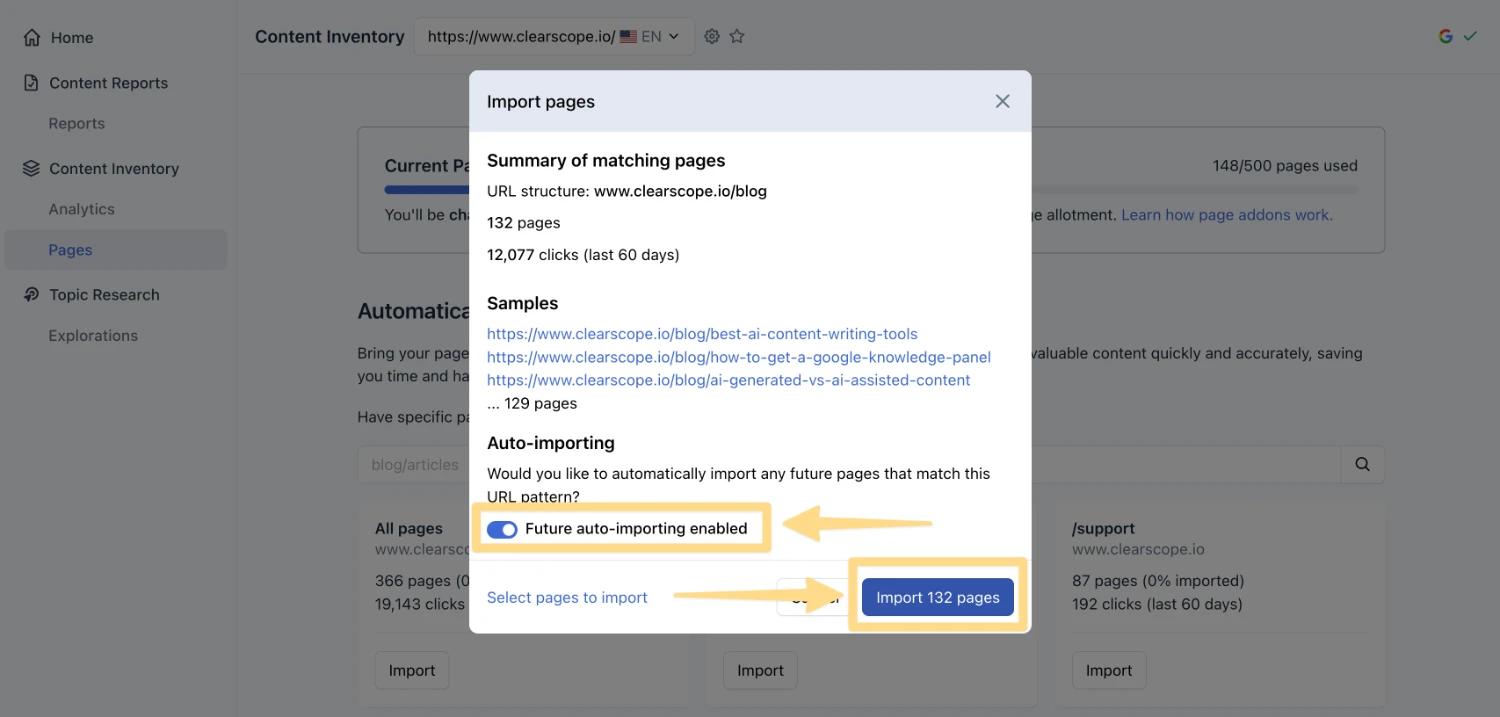
A “manual add” option where you can include individual page URLs and your chosen monitored queries for that page at the same time if you already have a list of pages and associated queries.
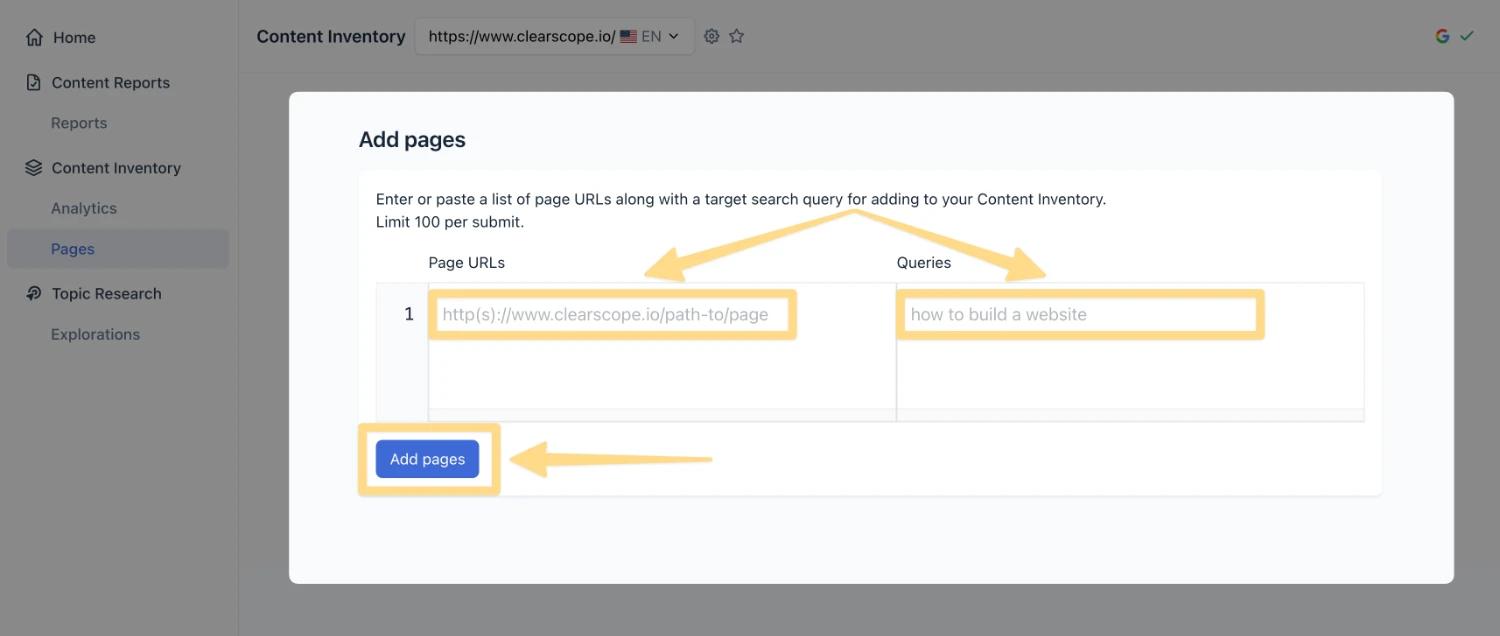
During this step, Clearscope automatically selects the best fit target query for pages added to your Content Inventory. And we grab all kinds of other metrics associated with each page including internal linking suggestions, clicks, SEO value, and more. Keep in mind, this set up process can take up to half an hour to complete since we scrape all the data in real-time. Learn more about Content Inventory here.
You will then return to the Content Inventory Pages screen. Here, you'll see URLs start to populate with information such as Content Grade, 7-Day Clicks, Inventory Links, and SEO Value.
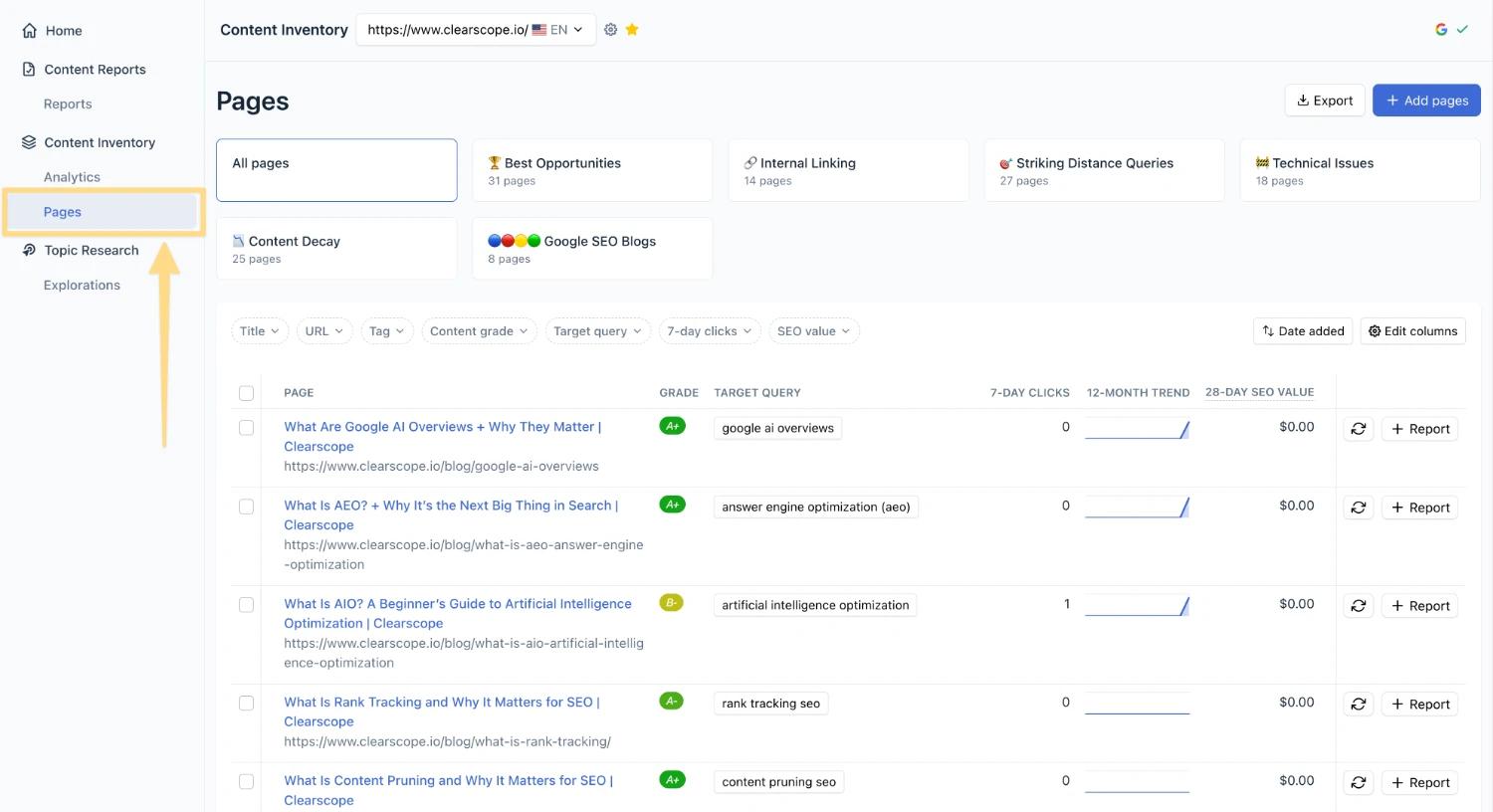
Moving forward, whenever you or someone on your team publishes a new piece of content, you can add that URL to your Content Inventory manually using the same method as described above, or automatically using our “future auto-importing enabled” feature.